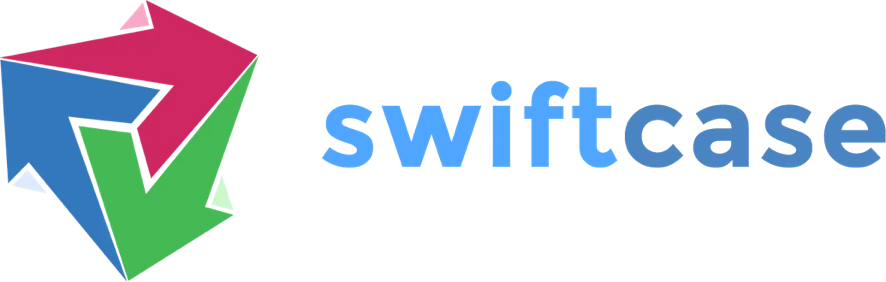How to add a Note
Last Updated: 9 months ago
The Note action allows you to quickly and easily add a Task note, which will get automatically logged for you and your Team Members to refer back to.
Adding a Note
Click on the Forms & Actions tab to configure the status page. This will display a blank box with an Available Actions bar on the right-hand side.
Drag and drop the Note action from the Available Actions into the blank box.

Add anything you want to appear above the Note in the Content box.
In the Visible to box you can add users who you want to be able to view the note box. Internal Users can see the content by default.
Under Visibility Rules you can hide the note box until question(s) from forms are answered by clicking the Add Question button and adding a question. You can add more than one question and also add a specific answer, so the content will only show after this specified answer.
The Note action and the Button Note are similar, except with the Button Note you can make the button name and style anything you want. The button will by default say Save.
By Kathleen Dow
See Also
- How to add a Note Button